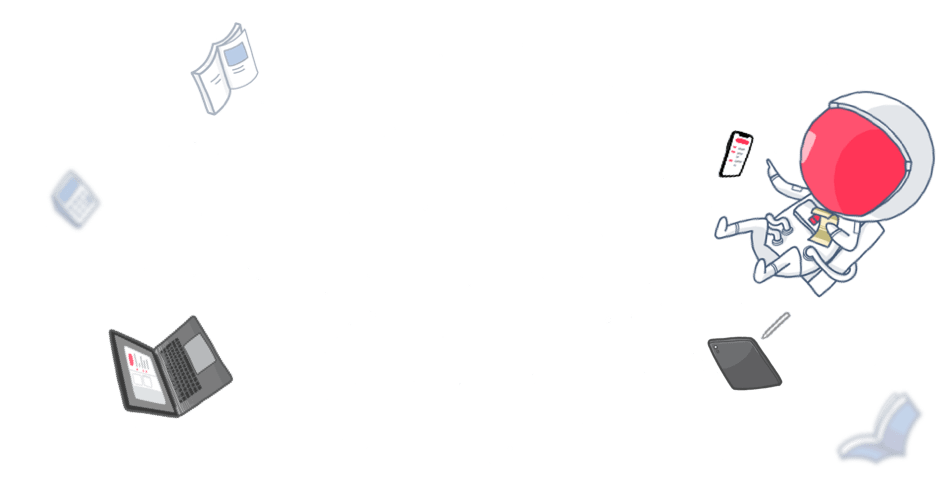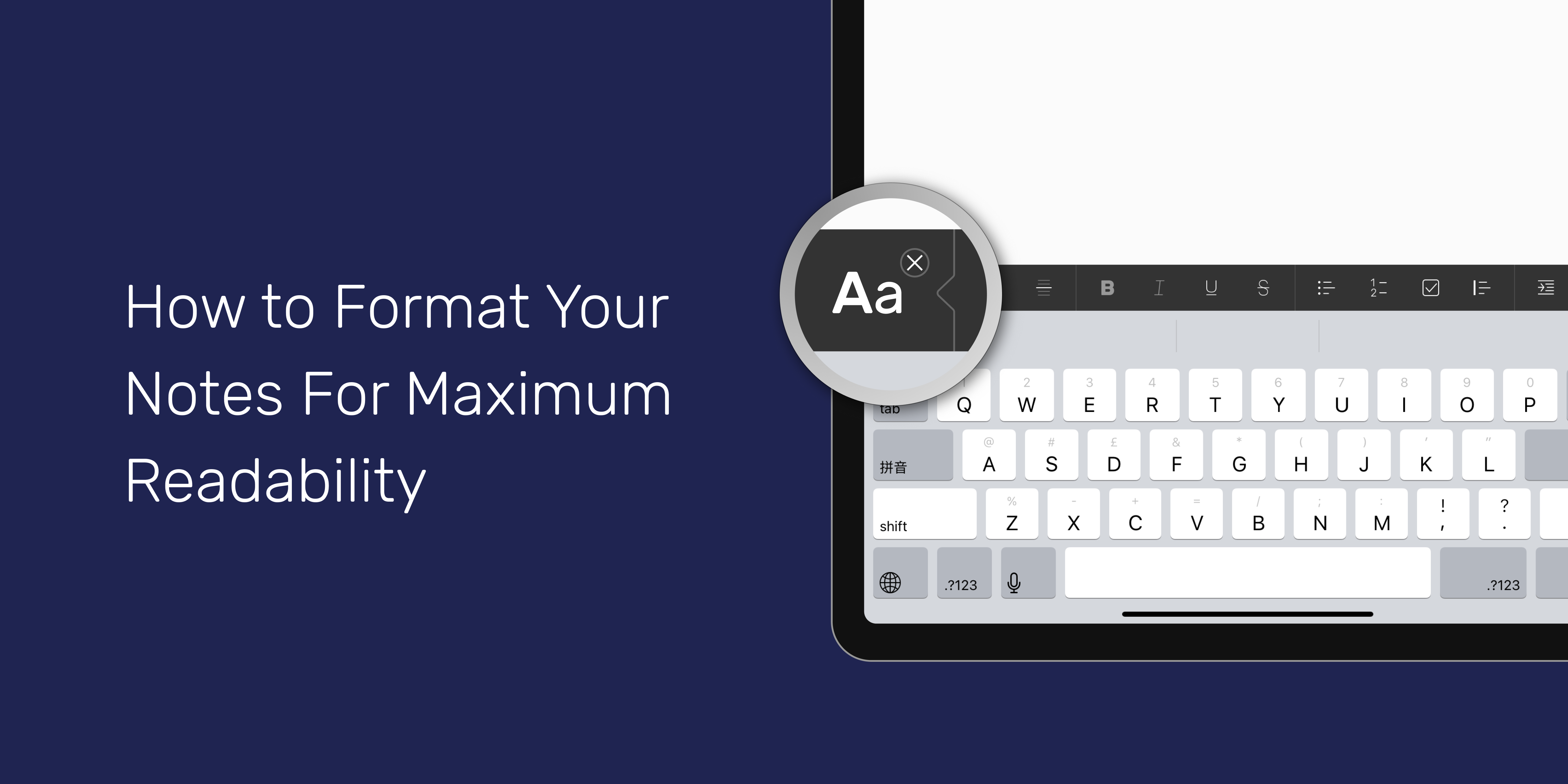Noted is an audio-first note-taking app, but that’s not everything it does – far from it.
In addition to audio tools like Dictation and Intelligent Playback, Noted offers a variety of text formatting options such as indent and outdent, lists, checkboxes, etc. and we’re covering all of them here.
Why You Need to Format Your Notes
Formatting your notes improves the readability. By labelling sections using appropriate headings, stylising key words or ideas, and organising key points in lists, you emphasise certain information and make it more comprehensible.
Without consistent formatting, you may find your notes difficult to review, misinterpret them, or worse, stop using them altogether.
Master Noted’s Formatting Tools
You can access all the formatting tools from the Editor toolbar (located at the bottom of the screen on iOS and at the top on macOS) by tapping or clicking on the Aa icon next to the #TimeTag button. Let’s go through each of them:
Headers: Headings make titles for each section of your notes stand out, allowing you to scan your notes quickly and find what you need.
Separator: A separator is used to divide two sections of your notes so you can clearly see where one ends and the next begins.
Imagine yourself in a meeting with several items on the agenda, a separator would be the ideal tool to divide notes up for each talking point so you don’t end up with a large chunk of text.
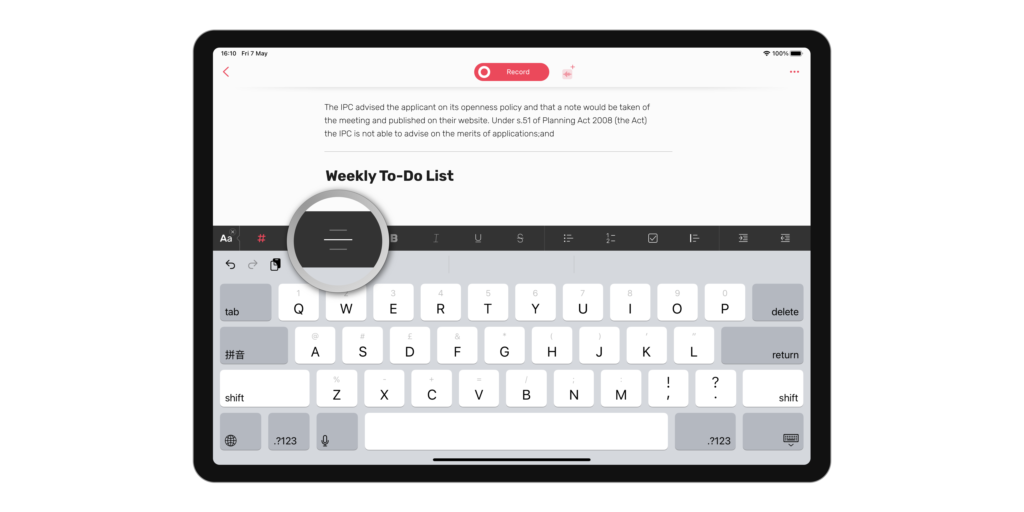
Bold: Bolded text strongly stands out from regular text, which makes it perfect for highlighting key information like facts and stats, and drawing your attention to them.
Italic: Italics have several uses – primarily to denote titles and names of particular works or objects, but it can also be used for emphasis or contrast.
Underline: Underline is another way to make important parts of your notes stand out.
Strike: Strike lets you draw a line through a piece of text, allowing you to disregard aspects of your notes whilst still keeping the information.
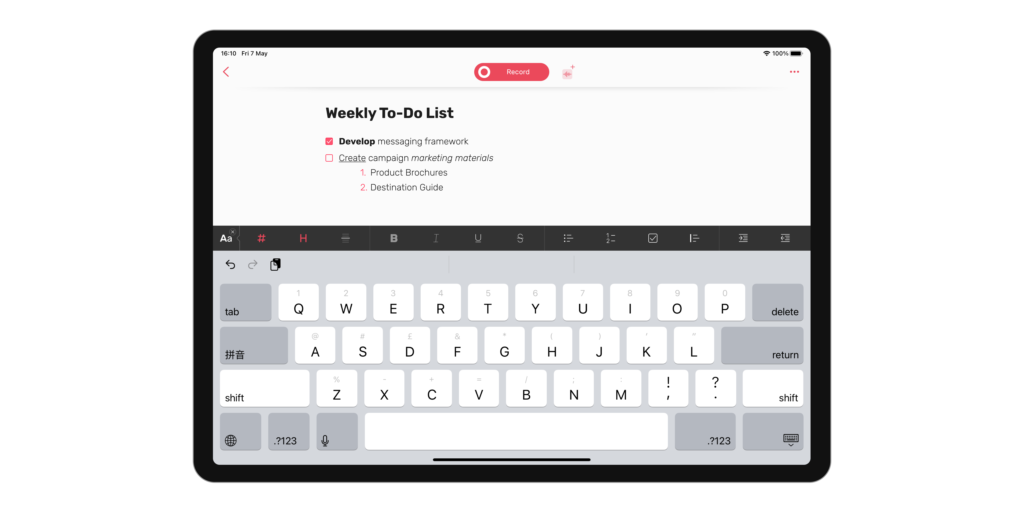
Bullet list: Bullet points can help organise pieces of information that are related. Effective bullet points rely on effective headings, so we suggest you use a header before a bullet list to signal what information you’re about to cover.
Number list: A number list shares similar purposes to a bullet list, but it’s particularly useful when you need to indicate the sequence or importance of each item or refer to specific points quickly when reviewing.
Checkbox: Whether you’re a student or a professional, you must have created and used checklists before, so you know how important checkboxes are for keeping track of your to-dos or reading lists. Not to mention it’s really satisfying to check things off your list. Try it!
Quote: Come across an inspirational quote in your research? Heard an interesting fact in a lecture? Be sure to jot it down in a quote so you can recite it later.
Indent and Outdent: If you’re using the iOS version, you will also see the indent and outdent buttons which you can use to increase and decrease indent.
In our version 3.2.3 update, we introduced a new gesture that lets you indent and outdent with just one swipe:
For macOS users, you can simply use the Tab Right button on your keyboard to add indent and remove it by deleting.
Take Your Best Notes
All these formatting options can also be applied using keyboard shortcuts as you type.
We have plenty more note-taking tips just like this in our newsletters and on social media, so be sure to connect with us on LinkedIn, Facebook, Twitter, and Instagram.